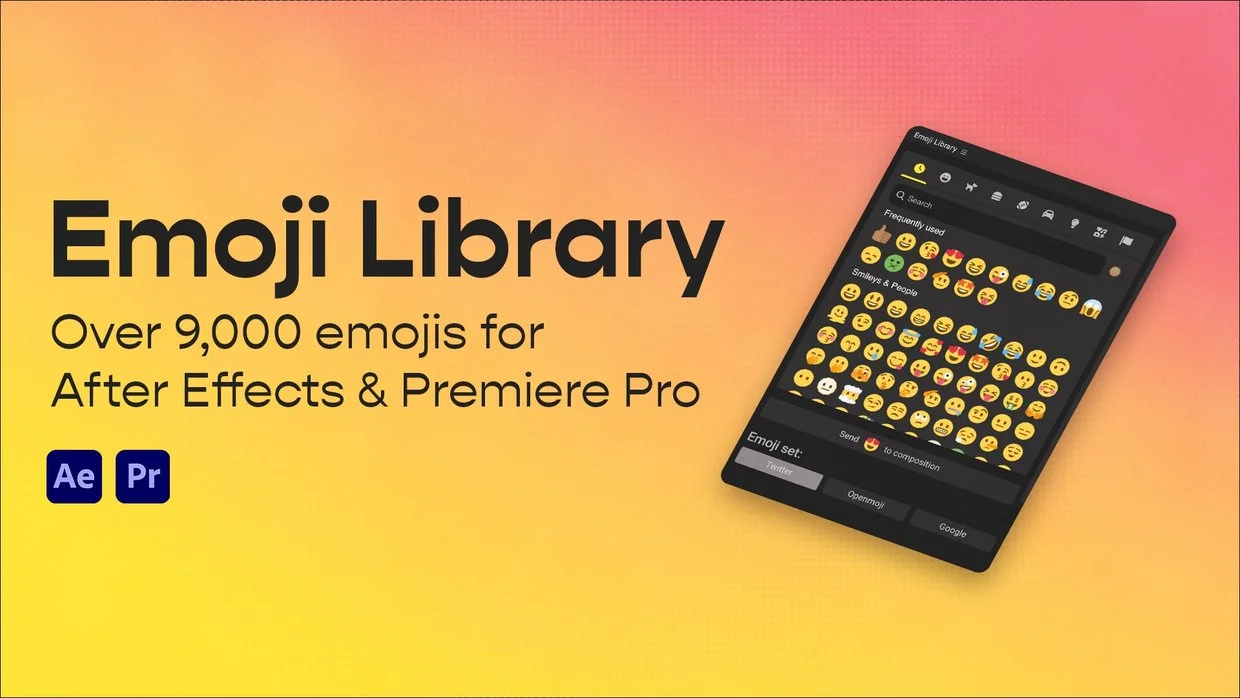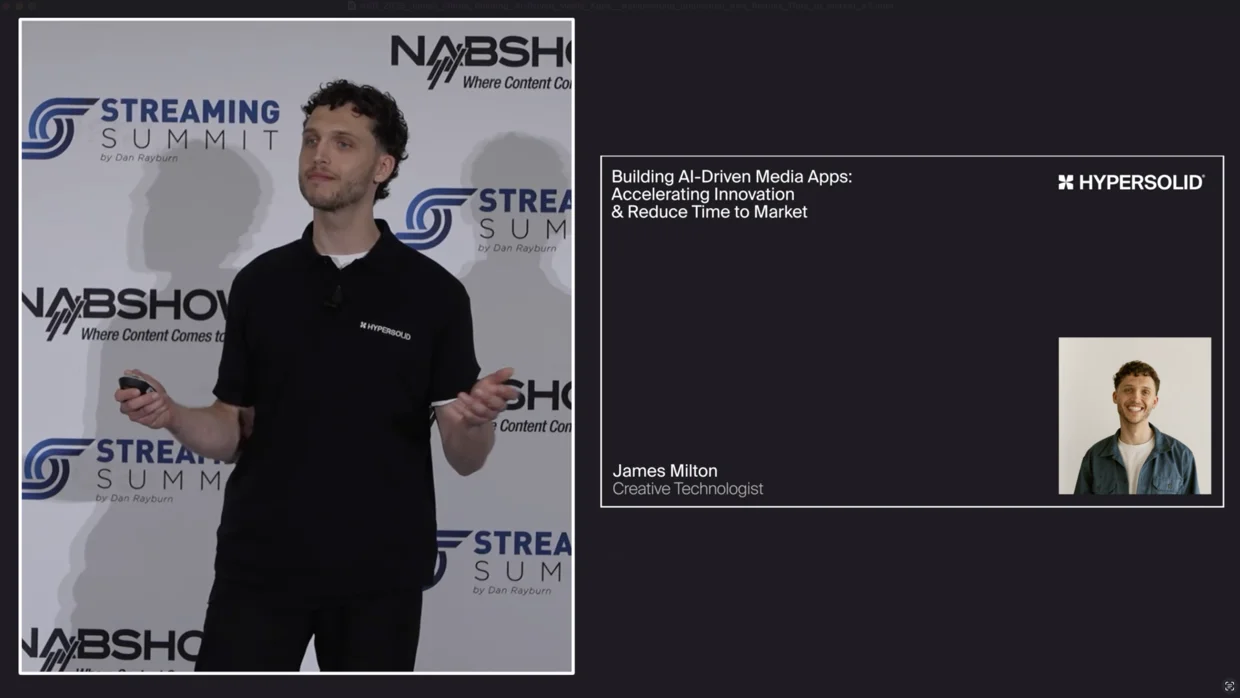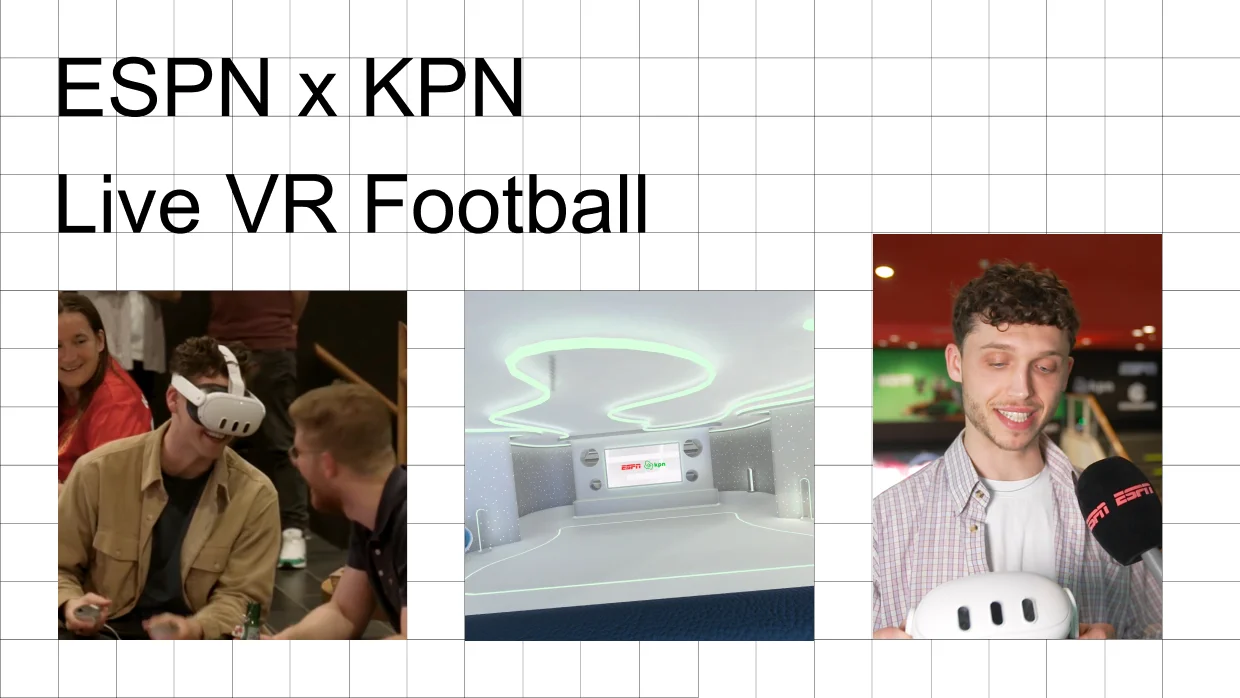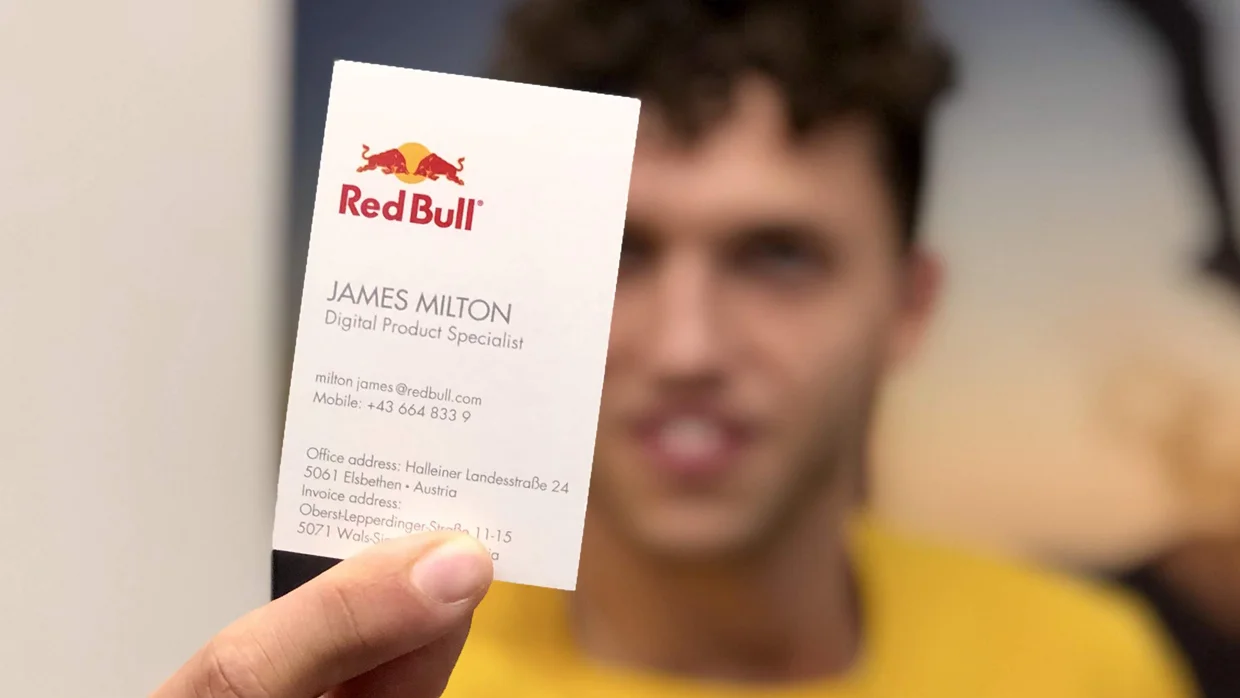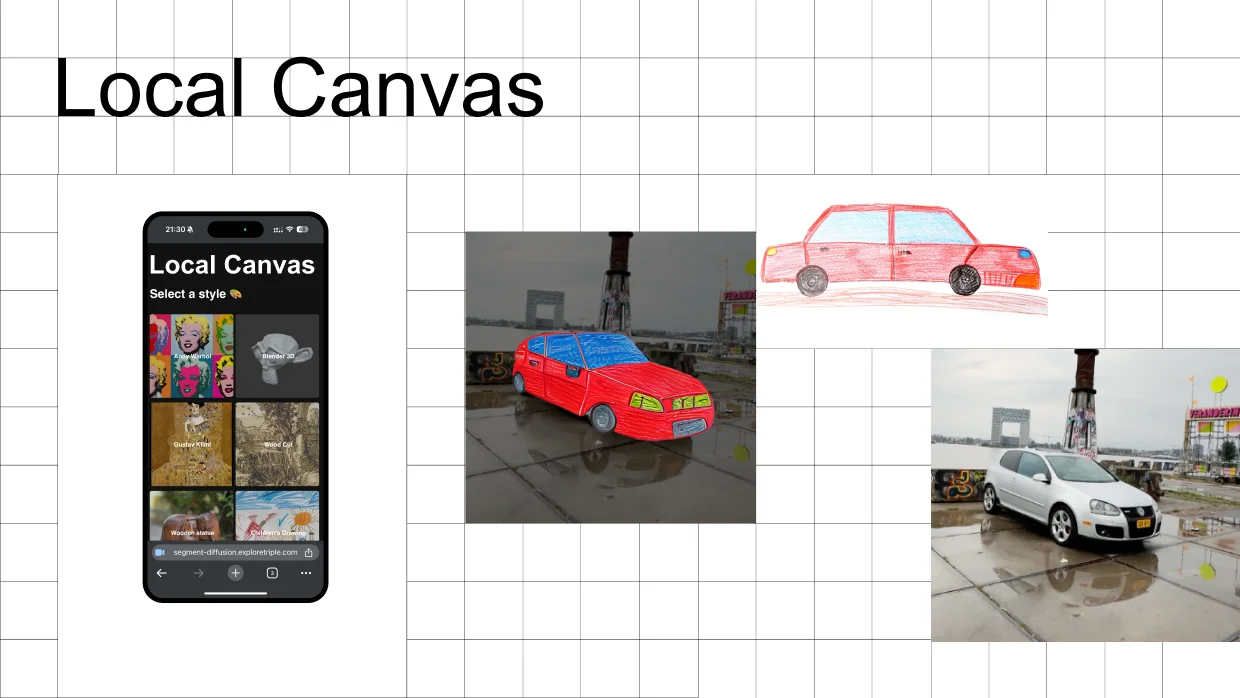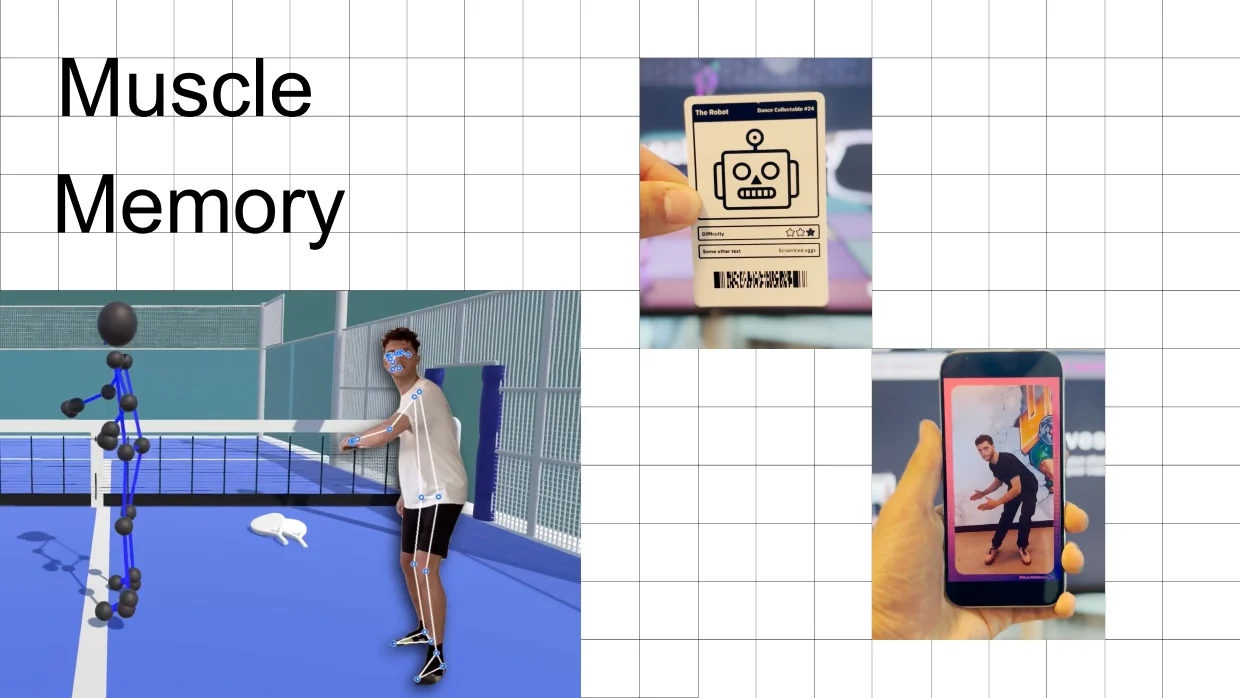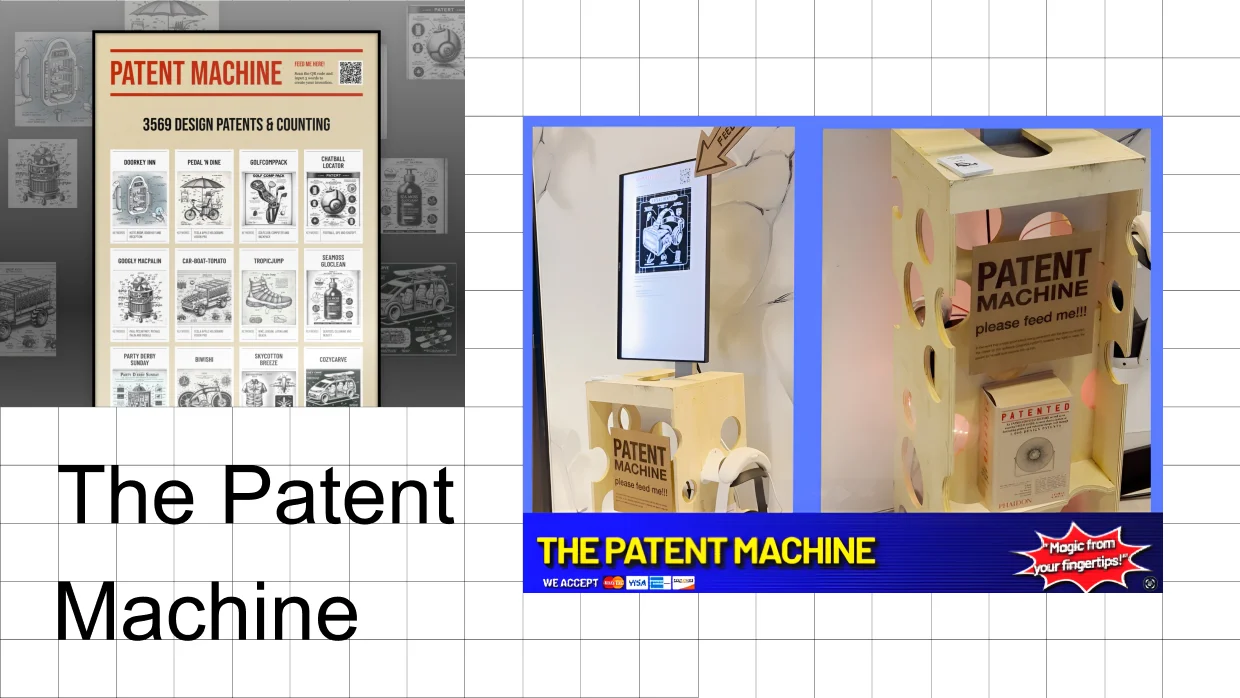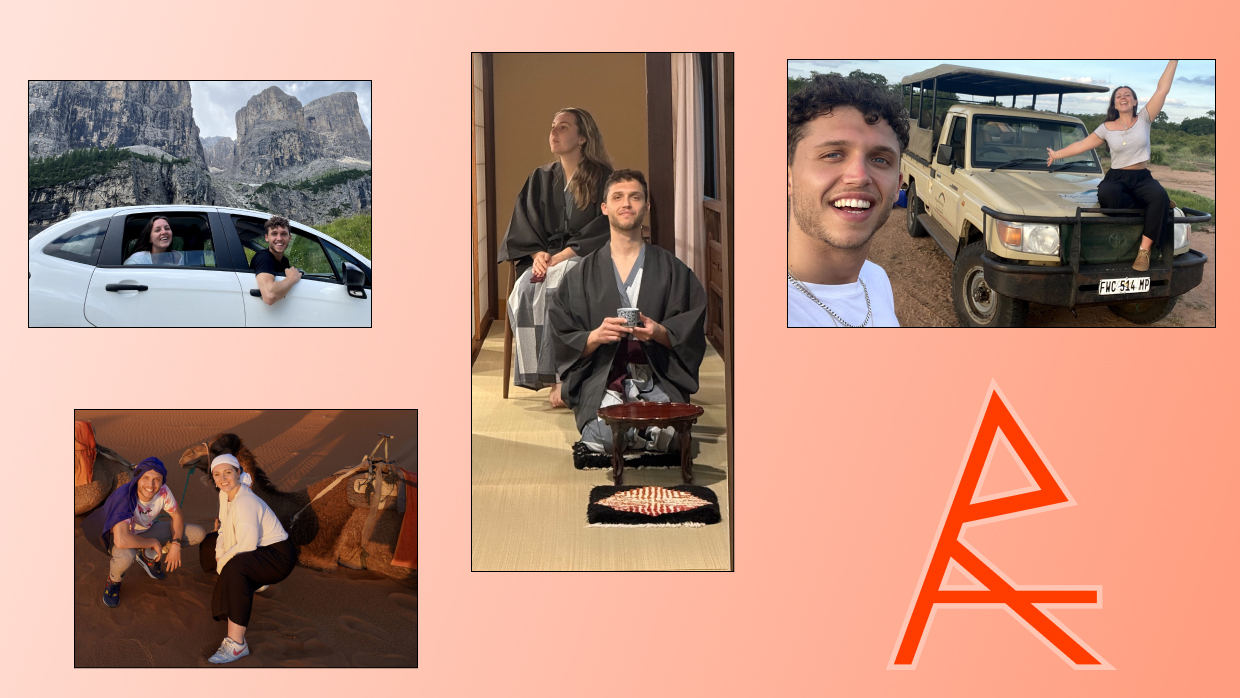James Milton, Creative Technologist
I turn wild ideas into working prototypes with code, design and AI.
Creative Technologist & AI innovator from Amsterdam
9,000+ emojis plugin for After Effects & Premiere Pro
Keynote on AI's impact on media and creative technology
Immersive VR experience streaming live football to 60 headsets
4 years at Red Bull HQ in Austria building redbull.com
AI app that transforms reality into living artworks
Hacking Meta Ray-Ban glasses to create AI-powered experiences
AI motion tracking for accelerated sports & dance skill learning
Award-winning VR system visualizing 3,000+ building sensors
Interactive AI installation generating instant patents from 3 words
Motion design showcase for Puma, Red Bull & MAN Trucks
Vintage Mac G3 running Steve Jobs AI from the year 2000
Creative travel archive documenting James & Katie's adventures